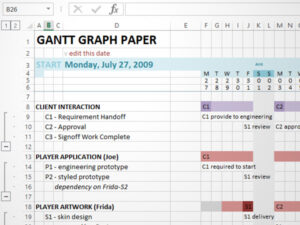When I used to work in a design studio, many people were assigned to multiple projects. Booking new work meant we needed to know our resource utilization so we wouldn’t overcommit. The Resource/Time Tracker (RTT) is a pair of forms I designed to help visualize the problem.
If you are a project manager and are already juggling multiple projects, you might find these forms useful for structuring project definitions and upcoming deliverables in a way that you can share with your team.
 It’s designed for relatively small numbers of projects, as it doesn’t scale well on paper. You might find the ideas useful in developing your own methodology. What I like about the RTT is that it fits on a clipboard, with the smaller form laying on top of the larger form, as shown to the right (click the picture to make it larger):
It’s designed for relatively small numbers of projects, as it doesn’t scale well on paper. You might find the ideas useful in developing your own methodology. What I like about the RTT is that it fits on a clipboard, with the smaller form laying on top of the larger form, as shown to the right (click the picture to make it larger):
How It Works
First define the essential deliverables, and agreed upon a schedule with the affected individiuals with the Task Quantizer. Use one Quantizer sheet per project.
The Resource Scheduler is your high-level “deliverables overview”. Put it together at the beginning of the week. You’ll be using it to keep track of deliverables for the week person-by-person, day-by-day.
Clip the Schedulers on top of the Quantizers on your clipboard. You can see what the main deliverables are at-a-glance, and if you need to dig into project details you can find the corresponding Quantizer sheet.
Detailed Instructions
Step 1: Define Your Projects with RTT02 Resource Task Quantizer
The basic idea is that you first plan out the project on the Resource Task Quantizer, which is form RTT02, shown left.
The Resource Task Quantizer is split into two halves.
The upper half is the executive summary of the project, which I think of as “dates and deliverables.” As the PM, you start by describing the project and its distinct deliverables, with your ballpark hour estimates. You can also sketch out a quick calendar (it has room for up to 8 weeks) of important dates related to the project.
The lower half is the assignments section, used for day-to-day tracking of progress over the next few weeks. This is essentially a to-do list, and the tasks here are filled out when you talk to the people who will be doing the work for you. From them, you get a commitment of time and delivery of something that moves your project forward. If you forget what the project was for (easy to do when juggling multiple projects), the executive summary at the top should help refocus you.
Here’s an example of the form filled out:
 You can use one of these sheets for each project, and stack them on your clipboard. But how do you keep track of all of them? That’s where the Resource Scheduler comes into play.
You can use one of these sheets for each project, and stack them on your clipboard. But how do you keep track of all of them? That’s where the Resource Scheduler comes into play.
Step 2: Review All Your Projects with RTT01 Resource Scheduler
The Resource Scheduler is your overview of all projects on a weekly basis. When you print out the form, you’ll see it’s actually three copies of the same form. Cut along the dotted lines to split the form up, and use one fresh form at the start of each week.
The form is designed to neatly overlap the executive summary on the full-sheet Task Quantizer described previously. The Resource Scheduler is split into two parts.
The left side is the deliverables to check section, where you remind yourself what’s due. To fill it out, scan all the project sheets you have and see what’s due this week. Write down what’s due in one of the 7 “deliverable” lines, and note which day of the week it’s due.
The right side is the time of day sheet in the form of a DayGrid. Each day of the week is broken into MORNING, AFTERNOON, and OVERTIME blocks. Each block is four hours. If you’re curious, the “C B A” labeling is a leftover from original Emergent Task Planner time boxes, where any tasks was estimated in chunks of 1, 2, or 4-hour blocks; the original ETP writeup describes the rationale behind them.
Here’s an example of the form filled out:
More Information
The Resource Scheduler handles only 7 deliverables per strip, but you are not limited to using just one strip. It might make sense for you to use one strip per person, or maybe you can use the entire sheet to allocate a person’s time for up to three weeks at a time. This is the point at which I decided the system became too cumbersome for paper, but I’ve heard a few people have adapted the form for their own agency use.
The first version of the RTT was created in September 2006. You will find more background in the original RTT blog post from 2006. Enjoy!