(last edited on February 15, 2023 at 12:27 pm)
 I was feeling a bit fuzzy-headed this morning, having eaten way too much curry last night for a first-ever “Curry Night” with friends. I still haven’t tackled the AI work this week, so for this week’s final MicroTask I decided to just punt it and add text to my MicroTask sheet. I have been adding a word balloon for the date and a dotted line to separate the single task from notes, and I’ve been using the back side of the page for additional thoughts. Why not save some time and add these to the actual form? The result, several hours later, is a new downloadable form, which you can see after the jump.
I was feeling a bit fuzzy-headed this morning, having eaten way too much curry last night for a first-ever “Curry Night” with friends. I still haven’t tackled the AI work this week, so for this week’s final MicroTask I decided to just punt it and add text to my MicroTask sheet. I have been adding a word balloon for the date and a dotted line to separate the single task from notes, and I’ve been using the back side of the page for additional thoughts. Why not save some time and add these to the actual form? The result, several hours later, is a new downloadable form, which you can see after the jump.
The Design Work
As in previous days, this seemingly tiny task was the gateway to several hours of related taskery:
- I am turning this sheet into a new productivity tool, because it seems to be working well for me.
- There’s now a DONE check-off that looks like a little rock. You can draw a huge X through it, and it is awesome.
- The goal text is editable if you’re using Acrobat Reader, which means you can save this file and print ’em out.
- There is additional prompting to make you feel good about what you’re doing.
- The form is now available for download. See below for a link!
- The form is provided two-per-page (2-UP) for printing on 8.5 x 11 paper. It can be printed with crop marks and scaled-to-fit if you are using A4 paper.
- The Cartoon Groundhog Clipart from my friend Brad is converted to a non-extractable format. All the text are converted to outlines, which protects the licensed fonts I’m using.
 This form suggests a really simple thing to do. It’s like a “doing prompt” for creative scatterbrained people like myself. From experience I know that even the simplest of tasks can turn into a series of unexpected leaps. If you’re not on a deadline, this is GREAT. However, if you are supposed to be focusing on a SPECIFIC task, that’s where a to-do list or project plan would make more sense.
This form suggests a really simple thing to do. It’s like a “doing prompt” for creative scatterbrained people like myself. From experience I know that even the simplest of tasks can turn into a series of unexpected leaps. If you’re not on a deadline, this is GREAT. However, if you are supposed to be focusing on a SPECIFIC task, that’s where a to-do list or project plan would make more sense.
Working Theory
By focuses on the doing itself, we must trust that the creative scatterbrain (me, for example) WILL do something cool with the opportunity. You just can’t predict exactly what it is. I find that giving myself to that trust helps me get out of the “manager mindset”, during which I am thinking of TIMING of the PROMISES I’VE MADE, and am not productively thinking about the work itself. I suspect the trick is, as it is with learning to fly by throwing yourself at the ground, to fly by thoughts of deadlines and instead float into unplanned productivity during the moment of distraction. To start, you throw yourself in a direction by selecting the simplest of simple microtasks that comes to mind. For people with very imaginative minds that have trouble picking what to start, the microtask sheet acts kind of like a non-judgemental psychic anchor, cheerfully presenting tasks of such low threshold with respect to the grand plans in our minds that we surely believe we can do them. The low bar helps keep the anxiety that normally accompanies the setting of grand goals at bay.
I also incorporated an anti-distraction measure by providing a place to write down all those great ideas in the middle of doing the microtask. It’s based on my pickle jar, and I find that the act of writing down those great ideas and “pickling” them for later does wonders for my focus.
I’m still tweaking the formula and figuring what this new approach really does. At some point, I will need to deal with deadlines and tackle all the AI programming I’ve put on the backburner. For now, though, I’ve discovered that there’s a simple joy in doing microtasks, and that even the smallest tasks have potential to be much more.
Downloading the Form
You can grab the PDF here for a limited time. It’s a big file, so I may charge for the download in the future to offset server costs.
- Download MicroTask 2-UP PDF
This sheet is two-page PDF designed for double-sided printing. One side has the Goals/MicroTask area. The other side is for notes.
If you have a full-duplex printer, you can print the PDF and select “print on both sides”, making sure that you set the printer to “flip on the short side”. Below are some screenshots, one from the PC and one from the Mac, that shows where the options are.
Also, if you don’t want the crop marks, you can scale the printout by 110%. You must be using US Letter 8.5×11 paper for this trick to work. The advantage of printing at 110% is that without the crop marks, you can just cut each page right down the middle, saving you a lot of paper trimming.
Enjoy!
About this Article Series
This is part of a month-long challenge to see if I can make something small every day to learn patience. The April 2015 Challenge Page lists everything in one place...check it out!





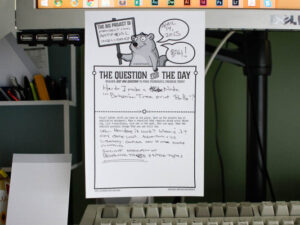
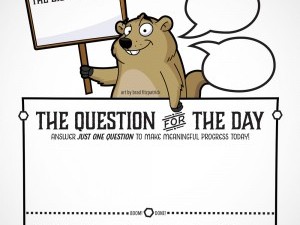

0 Comments